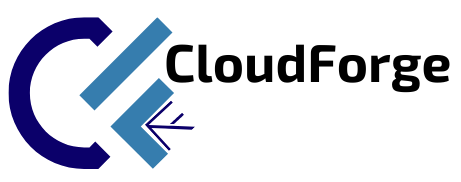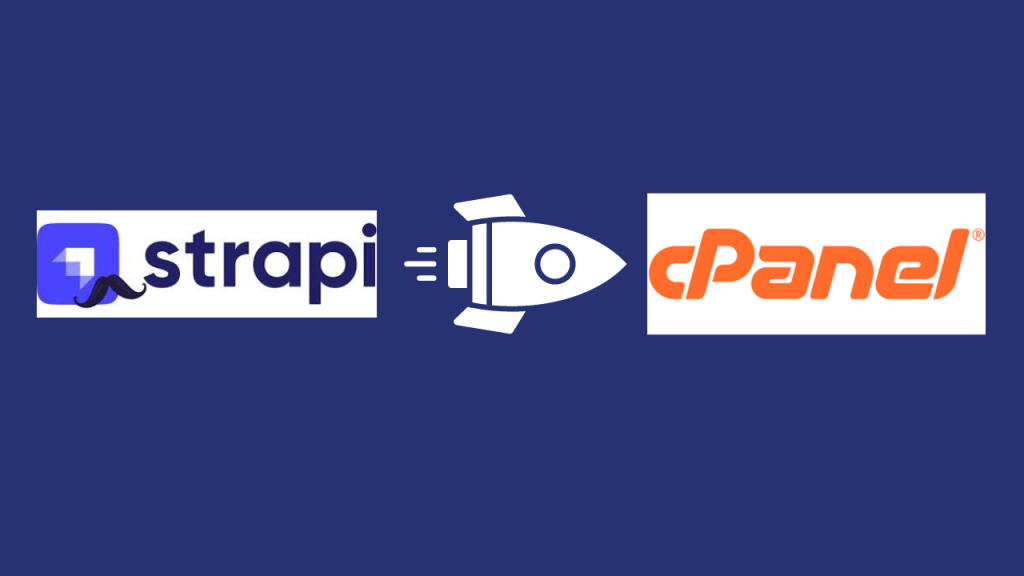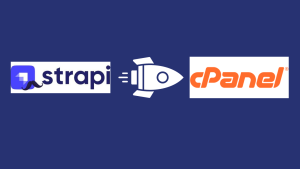
A Comprehensive Guide to Deploying Strapi on cPanel
WordPress 6.5 Regina enhances its compatibility with third-party services and plugins, allowing for seamless integration and expanded functionality. Whether you need to integrate e-commerce solutions, social media platforms, analytics tools, or other services, WordPress makes it easier to connect and leverage these resources to enhance your website’s capabilities and performance.